MySQL Issues and Resolution
1. Run MySQL Database without installation on Windows
Here is the ZIP file that I had downloaded:
mysql-8.0.30-winx64.zip
Here are the steps to start MySQL Server
(mysql-8.0.30-winx64) for the first time on Windows:
- Create a new folder named "data" in MySQL installation directory (i.e. in the same location as where "bin" directory is located. For me it is: C:\programs\mysql-8.0.30-winx64. This location will vary as per the location where you have extracted the MySQL zip file)
-
From here I will use my MySQL folder location as reference. Go to:
C:\programs\mysql-8.0.30-winx64\bin and execute the command:
mysqld --initialize-insecure
ormysqld --initialize
depending on whether you want the server to generate a random initial password for the 'root'@'localhost' account. -
To start the DB, go to: C:\programs\mysql-8.0.30-winx64\bin and execute
mysqld --console
You can see the start-up logs being printed. -
To connect to DB, go to: C:\programs\mysql-8.0.30-winx64\bin and execute
mysql -u root -p
When prompted, Enter password if it has been set or else just hit "Enter" button to connect
These steps work on Windows 10 and Windows 7.


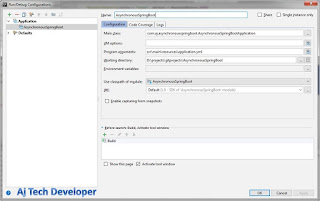
Comments
Post a Comment