How to install Maven on Windows
1. Install JDK and set JAVA_HOME in system variables. For full instructions, please refer to:
2. Download Apache Maven from Maven Website
3. Unzip the zip file (e.g. apache-maven-3.3.9-bin.zip), to a desired folder
4. Add M2_HOME and MAVEN_HOME as System variables.
Example:
Variable name: M2_HOME
Variable value: D:\Programs\Apache\maven\apache-maven-3.3.9
Variable name: MAVEN_HOME
Variable value: D:\Programs\Apache\maven\apache-maven-3.3.9
5. Update Path variable with the following: %M2_HOME%\bin;%MAVEN_HOME%\bin
6. Verify in Command Prompt: mvn -version
C:\Users\Aj>mvn -version Apache Maven 3.3.9 (bb52d8502b132ec0a5a3f4c09453c07478323dc5; 2015-11-10T22:11:4 7+05:30) Maven home: D:\Programs\Apache\maven\apache-maven-3.3.9 Java version: 1.8.0_111, vendor: Oracle Corporation Java home: C:\Program Files\Java\jdk1.8.0_111\jre Default locale: en_US, platform encoding: Cp1252 OS name: "windows 7", version: "6.1", arch: "amd64", family: "dos"





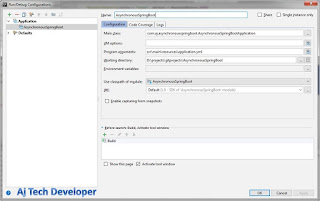

Comments
Post a Comment