How to install Java on Windows
1. Get latest Java JDK from link below and install it:
Oracle Website
2. Go to Control Panel\System and Security\System -> Advanced system settings
3. Click on Environment Variables
4. Add JAVA_HOME and point it to JDK folder :
Example:
Variable name: JAVA_HOME
Variable value: C:\Program Files\Java\jdk1.8.0_111
5. Add to Path:
%JAVA_HOME%\bin
6. Verify in command prompt: java -version
C:\Users\AjTechDeveloper>java -version java version "1.8.0_111" Java(TM) SE Runtime Environment (build 1.8.0_111-b14) Java HotSpot(TM) 64-Bit Server VM (build 25.111-b14, mixed mode)




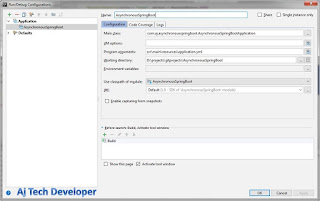

While this piece is wonderfully prepared in content that I've been searching for, it has come as a relief to find it free from viruses here.Digital Payment Solution
ReplyDelete