Spring Boot MySQL Docker Compose Example
Spring Boot MySQL Docker Compose Example
Introduction
I was looking online for a simple example/tutorial
on how to dockerize my existing Spring Boot and MySQL Database Microsevice
using Docker Compose/Docker. Most of the tutorials have complicated
examples/complex steps explained. Hence I have come up with this post to
explain about Docker Compose and its usage in simple steps.
In this tutorial we will be dockerizing an
existing SpringBoot fat jar with database related configurations along with
MySQL database, building it and running the microservice.
To learn about Docker, simple Docker
commands, Dockerfile, dockerizing a simple application and Docker
Hub, please read my blog post: Dropwizard Docker Example.
Docker Compose
Compose is a tool for defining and running
multi-container Docker applications. Using Compose, a single YAML file
can be used to configure your application’s services. Then, with a single
command, all the services can be created and started from your configuration.
Typical use case for this is to run a microservice. In this post I am using it
for a Spring Boot application server and a database.
More details about Docker Compose can be read from:
Docker Docs Website.
Requirements to Run the Spring Boot MySQL Microservice on Docker:
Docker should be setup and running in your machine. Docker Compose is
packaged along with Docker and there is no separate installation for it. To
setup, run and test if Docker is working fine, please refer to my post
on: Docker Setup.
Once the above setup is completed, the Spring Boot MySQL microservice can be run on Docker in a few simple steps.
- Spring Boot MySQL Application
- Docker
I am assuming that you have a basic knowledge of Spring Boot and
have a Basic Spring Boot MySQL Application running in your machine. If
not, please check my blog post on Spring Boot MySQL Integration by going
to the link: Spring Boot MySQL Integration Tutorial. This application should be created on your machine before running it on
Docker. It should run successfully using the command:
java -jar target\SpringBootMySQL-1.0.0.jar src\main\resources\application.yml
Once the above setup is completed, the Spring Boot MySQL microservice can be run on Docker in a few simple steps.
Step 1: Create Dockerfile
Create a file named as Dockerfile to give instructions to
Docker how to build the image. This file should be placed in the root of
your project directory. Here is a basic Dockerfile that I have created for
my Spring Boot MySQL application:
WORKDIR: Set the working directory as a best practice.
RUN: To check Java version.
CMD: The command used to run the jar.
EXPOSE: To expose ports for the Spring Boot MySQL service.
FROM openjdk:8-jdk
COPY /target/SpringBootMySQL-1.0.0.jar /data/SpringBootMySQL/SpringBootMySQL-1.0.0.jar
WORKDIR /data/SpringBootMySQL
RUN java -version
CMD ["java","-jar","SpringBootMySQL-1.0.0.jar"]
EXPOSE 4000-4001
Here is a brief explanation for the Dockerfile commands: FROM openjdk:8-jdk: I am using this as the base image.
COPY: This is used to copy artifacts from my project. This is based
on your project structure. WORKDIR: Set the working directory as a best practice.
RUN: To check Java version.
CMD: The command used to run the jar.
EXPOSE: To expose ports for the Spring Boot MySQL service.
Step 2: Create Docker Compose yml file
Create a file named as docker-compose.yml to define the services
that make up our microservice so that they can run together in an isolated
environment. This file should be placed in the root of your project
directory. Here is a basic docker-compose.yml that I have
created for my Spring Boot MySQL application:
# Docker Compose file Reference (https://docs.docker.com/compose/compose-file/)
version: '2.1'
# Define services
services:
# App backend service
app-server:
# Configuration for building the docker image for the backend service
build:
context: . # Use an image built from the specified dockerfile in the `springboot-app-server` directory.
dockerfile: Dockerfile
ports:
- "4000:4000" # Forward the exposed port 4000 on the container to port 4000 on the host machine
restart: always
depends_on:
- db # This service depends on mysql. Start that first.
environment: # Pass environment variables to the service
SPRING_DATASOURCE_URL: jdbc:mysql://db:3306/softwaredevelopercentral?useSSL=false&serverTimezone=UTC&useLegacyDatetimeCode=false
SPRING_DATASOURCE_USERNAME: ajtechdeveloper
SPRING_DATASOURCE_PASSWORD: ajtechd3v3l0p3r
networks: # Networks to join (Services on the same network can communicate with each other using their name)
- backend
# Database Service (Mysql)
db:
image: mysql:5.7
ports:
- "3306:3306"
restart: always
environment:
MYSQL_DATABASE: softwaredevelopercentral
MYSQL_USER: ajtechdeveloper
MYSQL_PASSWORD: ajtechd3v3l0p3r
MYSQL_ROOT_PASSWORD: r00t
volumes:
- db-data:/var/lib/mysql
networks:
- backend
# Volumes
volumes:
db-data:
# Networks to be created to facilitate communication between containers
networks:
backend:
I have added comments in most of the lines above. Points to note:
- I have set context as . indicating that the docker file created in the previous step is available in this same folder.
- I have referenced the docker file created in the previous step in the field dockerfile
- environment is used to specify any environment variables required. I have defined required environment variables for both app-server and db
- ports is used to define ports to be used. I have specified 4000 as port for Spring Boot MySQL Application and 3306 as port for MySQL DB.
- Under db I am specifying image to pull for MySQL Database. I have given this as mysql:5.7
- networks is used to define a network on which the application and database can communicate. I have defined this as backend
- depends_on is used to specify any dependencies. I have defined app-server depends on db
Step 3: Docker Compose Run
My Docker uses the IP 192.168.99.100. This IP can be found from the
first line in the terminal when Docker starts as per the image below:
docker-compose up
Access the Docker MySQL Database by using
Windows Command Prompt in the location where you have MySQL
installed in your machine and use the docker IP address
192.168.99.100. For me it is:
D:\Programs\mysql-5.7.19-winx64\bin
D:\Programs\mysql-5.7.19-winx64\bin>mysql -u root -p -h 192.168.99.100Enter password as r00t, which is defined in the file: docker-compose.yml
My MySQL Docker container name is springbootmysql_db_1. You can
also use docker command below to access the Docker MySQL database:
docker exec -i springbootmysql_db_1 mysql -uroot -p
> show databases; > use softwaredevelopercentral;In this post, I am using a simple Employee Table to perform CRUD operations. Here is the script to create this table in the MySQL Database:
create table employee ( id int not null auto_increment primary key, name varchar(50), department varchar(50), salary int(20) );
API calls when the microservice is running:
1. POST API to create an employee
JSON Request Body: {
"name": "Mary",
"department": "Accounts",
"salary": 10000
}
2. GET API to get all employees:
3. GET API to get employee by NAME
{
"id":1,
"name": "Mary",
"department": "Accounts",
"salary": 12000
}
5. DELETE API to delete an employee by ID
Other than these APIs, this application has the following APIs:
1. GET API to Ping and test if the application is up and running:
2. POST API to Ping and test if the application is up and running:
JSON Request Body:
{
"input": "ping"
}
Docker Compose Stop
Run the command below in the location where the
file: docker-compose.yml resides to stop the
related containers and the entire microservice:
docker-compose down
Run the command below in the location where the
file: docker-compose.yml resides to stop the
related containers and the entire microservice:
docker-compose down
Build the Docker Image
To build a Docker Image of this microservice which can be pushed to Docker
Hub, use the command below:
docker-compose build
Next Steps
To learn about Kubernetes, Minikube and deployment of a microservice on Minikube, please read my blog post: Spring Boot MySQL Kubernetes Minikube Example.
Conclusion, Docker Hub Link and GitHub link:
This tutorial gives a comprehensive overview on running an existing Spring Boot MySQL microservice on Docker using Docker Compose. The code for the Spring Boot MySQL application used in this post is available on GitHub. The docker image used in this post is available on Docker Hub.
Learn the most popular and trending technologies like
Blockchain, Cryptocurrency, Machine Learning, Chatbots, Internet of Things
(IoT), Big Data Processing, Elastic Stack, React, Highcharts, Progressive Web
Application (PWA), Angular 5, GraphQL, Akka HTTP, Play Framework, Dropwizard,
Docker, Netflix Eureka, Netflix Zuul, Spring Cloud, Spring Boot, Flask and
RESTful Web Service integration with MongoDB, Kafka, Redis, Aerospike, MySQL
DB in simple steps by reading my most popular blog posts at Software Developer Central.
If you like my post, please feel free to share it using the share button just below this paragraph or next to the heading of the post. You can also tweet with #SoftwareDeveloperCentral on Twitter. To get a notification on my latest posts or to keep the conversation going, you can follow me on Twitter or Instagram. Please leave a note below if you have any questions or comments.
If you like my post, please feel free to share it using the share button just below this paragraph or next to the heading of the post. You can also tweet with #SoftwareDeveloperCentral on Twitter. To get a notification on my latest posts or to keep the conversation going, you can follow me on Twitter or Instagram. Please leave a note below if you have any questions or comments.






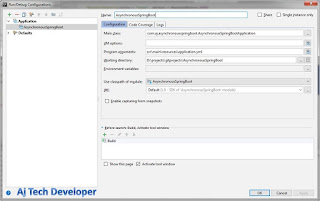

Comments
Post a Comment