How to setup Kafka on Windows
Source: Apache Kafka Quickstart
Step 1: Download the code by going to: Apache Kafka Website. Extract kafka_2.11-0.11.0.0.tgz to desired location.
Step 1: Download the code by going to: Apache Kafka Website. Extract kafka_2.11-0.11.0.0.tgz to desired location.
Step 2: Start Zookeeper and Kafka Server
To start Zookeeper on windows use command:
D:\Programs\Apache\kafka_2.11-0.11.0.0>bin\windows\zookeeper-server-start.bat config\zookeeper.properties
To start Kafka server on windows use command:
D:\Programs\Apache\kafka_2.11-0.11.0.0>bin\windows\kafka-server-start.bat config/server.properties
Step 3: Create a topic on Kafka by using the command:
D:\Programs\Apache\kafka_2.11-0.11.0.0>bin\windows\kafka-topics.bat --create --zookeeper localhost:2181 --replication-factor 1 --partitions 1 --topic test
Run list topic command to see the topic created:
D:\Programs\Apache\kafka_2.11-0.11.0.0>bin\windows\kafka-topics.bat --list --zookeeper localhost:2181 test
Step 4: Run the producer and send some messages on topic: test
D:\Programs\Apache\kafka_2.11-0.11.0.0>bin\windows\kafka-console-producer.bat --broker-list localhost:9092 --topic test Test message 1 Test message 2
Step 5: Run the consumer and check the messages that were sent from the producer on topic: test
D:\Programs\Apache\kafka_2.11-0.11.0.0>bin\windows\kafka-console-consumer.bat --bootstrap-server localhost:9092 --topic test --from-beginning Test message 1 Test message 2

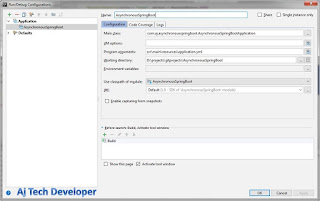

Comments
Post a Comment